By default, meeting participants are moved to their assigned rooms as soon as you open them, but you can turn off this setting (see Turn off automatic entry to breakout rooms).
In the meeting controls, select Breakout rooms
 .
.Do one of the following:
To open all the rooms at the same time, select Open.
To open a single room, hover over the room, select More options
 , and choose Open room.
, and choose Open room.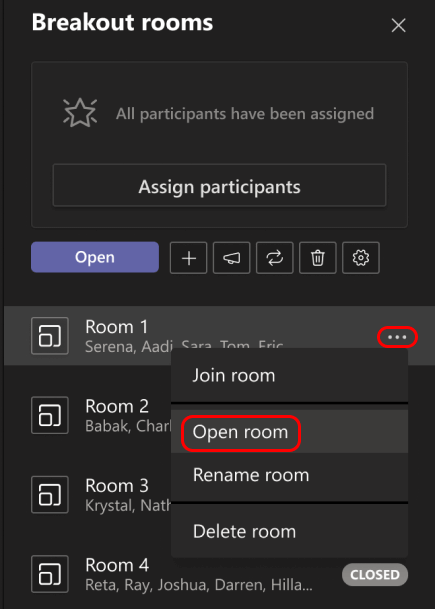
You can open and close breakout rooms more than once during a meeting.
