You can use an app that slides in front of another app or in front of itself. For example, open Messages in Slide Over to carry on a conversation while using Maps.
iPad keeps track of the apps you open in Slide Over so that you can switch between them easily.
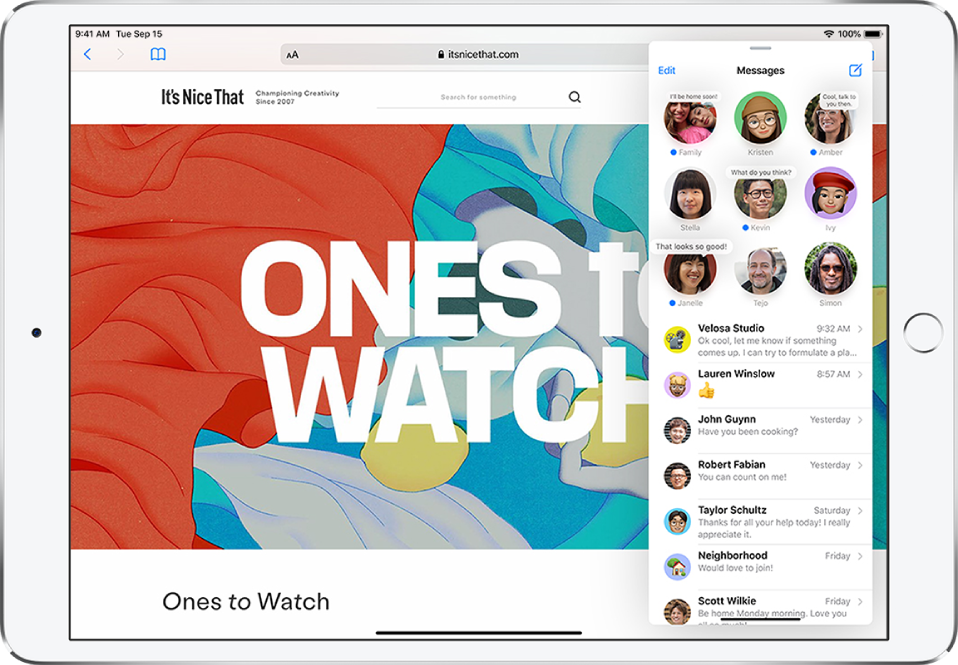
Open another app in Slide Over
While using an app, swipe up from the bottom edge and pause to reveal the Dock.
Touch and hold an app in the Dock, then drag it above the Dock.
If an app is already open in Slide Over, it’s replaced by the app you drag from the Dock.
To open a third app in Slide Over when the screen is in Split View (on supported models), drag the app from the Dock to the Split View divider. (See Open two items in Split View on iPad.)

Switch between apps in Slide Over
Swipe right along the bottom of the Slide Over window, or do the following:
Swipe up from the bottom of the Slide Over window.
Tap the app you want to view, if it’s visible.
If you don’t see it, swipe right through the apps.

Move the Slide Over window
Do one of the following:
Move the Slide Over window to the other side of the screen: Drag from the top of the Slide Over window.
Remove the Slide Over window: Drag the top of the window off the right edge of the screen.
Move the Slide Over window back onto the screen: From any open app, swipe left from the right edge of the screen.
Turn Slide Over into Split View
Drag the top of the Slide Over window to the lower right or lower left of the screen.
On supported models, you can use Slide Over and Split View simultaneously. See Open two items in Split View.
