Change the wallpaper on iPad
On iPad, choose an image or photo as wallpaper for the Lock Screen or Home Screen. You can choose from dynamic and still images.
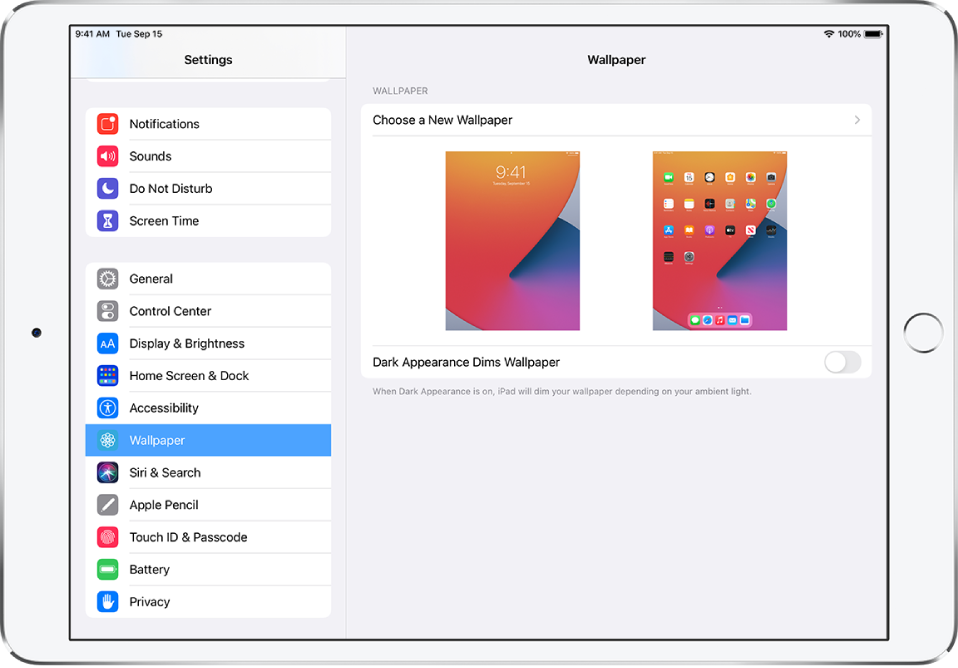
Go to Settings
 > Wallpaper > Choose a New Wallpaper.
> Wallpaper > Choose a New Wallpaper.Do any of the following:
Choose a preset image from a group at the top of the screen (Dynamic, Stills, and so on).
Wallpaper marked with
 changes appearance when Dark Mode is turned on.
changes appearance when Dark Mode is turned on.Select one of your own photos (tap an album, then tap the photo).
To reposition your selected image, pinch open to zoom in on it, then drag the image to move it. Pinch closed to zoom back out.
Tap
 to turn on Perspective Zoom (available with some wallpaper choices), which makes your wallpaper seem to “move” when you change your viewing angle.
to turn on Perspective Zoom (available with some wallpaper choices), which makes your wallpaper seem to “move” when you change your viewing angle.Note: The Perspective Zoom option doesn’t appear if Reduce Motion (in Accessibility settings) is turned on. See Reduce or stop the motion of screen elements on iPad.
Tap Set, then choose one of the following:
Set Lock Screen
Set Home Screen
Set Both
To turn on Perspective Zoom for wallpaper you’ve already set, go to Settings > Wallpaper, tap the image of the Lock Screen or Home Screen, then tap Perspective Zoom.
